We’ve all had those moments where our gadgets seem to have a mind of their own. You know, like when your phone suddenly starts redirecting all your calls elsewhere and you’re sitting there thinking, “I didn’t ask for this!” Yes, that’s call forwarding in action.
Sometimes, it might be mistakenly turned on, and before you know it, your calls are hopping to another phone, leaving you a bit puzzled (and maybe a tad frustrated). It’s a bit like coming home and finding your mail being delivered to the neighbor’s mailbox and you’re not quite sure how it got there.
Now, don’t get me wrong, call forwarding isn’t all accidental chaos. When used intentionally, it’s pretty awesome. Imagine being able to direct all your calls to a different number while you’re on a relaxing vacation, or when you’re using a temporary phone. It’s a lifesaver for ensuring you never miss an important call, no matter where you are.
But here’s the thing, whether you set it up on purpose or it got turned on by a slip of the finger, there might come a time when you want things back to normal – all calls ringing loud and clear on your main phone. And that’s exactly what we’re going to delve into. Let’s help you regain control and get those calls coming straight to you again!
Steps to Cancel Call Forwarding on Different Types of Phones:
A. Small Phones
- MTN: You can deactivate call divert on your MTN SIM card by dialing this shortcode: ##002#
- Airtel: To deactivate call divert/forwarding on your Airtel SIM card, dial this Airtel call forwarding deactivate code on your phone: ##002#.
- Glo: To deactivate call divert/forwarding on your Glo SIM card, dial this Airtel call forwarding deactivate code on your phone: ##002#.
While this code can also work for all devices, if you are not a Nigerian, you can follow this step
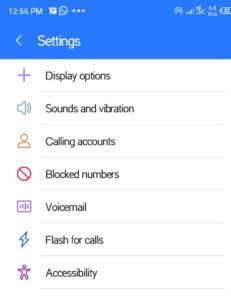
B. Android Devices
- Goto the menu and click on the Dial Icon.
- Tap on the three-dot menu icon at the top right of the phone and choose ‘Settings’ or ‘Call Settings.’
- Find ‘Call Forwarding’ and disable the feature according to your preference.
- If you cannot find Call Forwarding right from that menu, click on Calling account
- Select the SIM to cancel call forwarding
- Next, click on Call forwarding.

You’ll see four “Call forwarding” options and their status there:
- Always forward,
- When busy,
- When unanswered, and
- When unreachable
Turn off all of them
C. Windows Mobile Phones
- Open the ‘Phone’ application.
- Navigate to ‘Settings.’
- Locate the ‘Call Forwarding’ option and toggle it off.
D. iOS Devices (iPhones)
- Open ‘Settings’ and scroll down to the ‘Phone’ option.
- Tap on ‘Call Forwarding.’
- Toggle the switch to ‘Off’ position.
Troubleshooting and Common Issues: Getting Past the Glitches
Sometimes, even when we think we’ve followed all the steps perfectly, things don’t go quite as planned. Here’s a rundown of common hiccups people face when trying to turn off call forwarding, and how to troubleshoot them:
- “I’ve turned off call forwarding, but calls are STILL being forwarded!”
- Give it a moment: Sometimes changes take a few minutes to reflect. Take a deep breath and wait.
- Restart your phone: When in doubt, turn it off and back on again.
- “I keep getting error messages when trying to change settings.”
- Network connection: Ensure you’ve got a stable connection. Maybe move to a spot with better reception.
- Carrier issues: Sometimes, the problem might be with your service provider. Give them a shout to check if there’s a system-wide issue.
- “I can’t find the call forwarding option in my settings.”
- Software updates: Ensure your device’s software is up to date. Sometimes, menus and features shift around after an update.
- Device manual: Different phone models or brands may have their own unique setups. A quick glance at the manual or a Google search specific to your device model can be quite revealing.
Conclusion: Regaining the Reins
Phone issues can sure throw us for a loop sometimes, huh? But with a little patience and the right know-how, there’s almost always a way to get things back on track. Remember, call forwarding is just a tool, and like all tools, it’s there to make our lives easier. When it acts up, or if it’s accidentally enabled, it can be a tad bothersome. But now that you’re equipped with all this knowledge, you’re more than ready to take charge and ensure your calls come straight to you, right when and where you want them.
