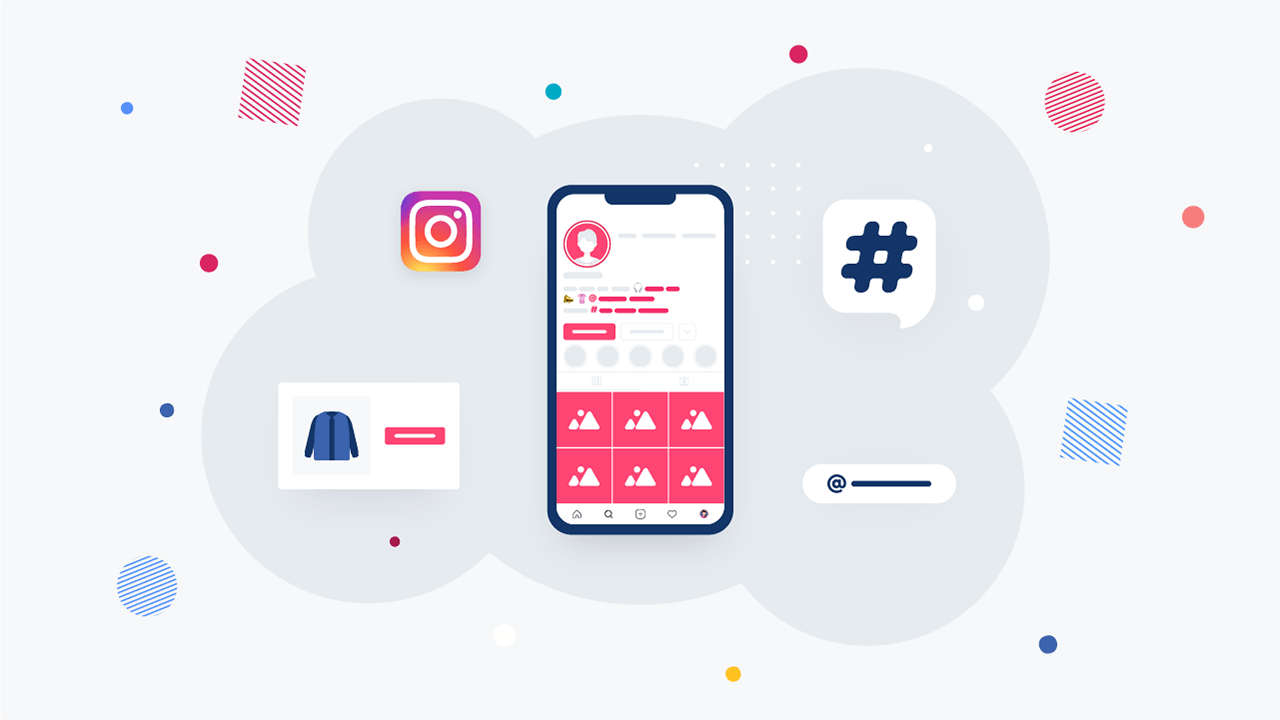If you make use of French accented letters on a daily basis, you can ease yourself of trying to put accent marks on letters while typing. From the table below, you can copy-paste French accented letters (lowercase or uppercase) on your document with ease.
French accented letters can be copied and pasted within seconds and it works perfectly on popular word processors such as OpenOffice, LibreOffice, Pages (word processor), Microsoft Word and PowerPoint. Simply click on an alphabet symbol to copy it to the clipboard and paste it anywhere.
French Accented Letters Copy Paste (Upper and Lower case)
| Uppercase | Lowercase | Accent Name |
| À | à | Accent Grave (A) |
| Â | â | Accent Circonflex (A) |
| Ä | ä | Accent Tréma (A) |
| Æ | æ | Uppercase Ligature(AE) |
| Ç | ç | Uppercase Cedilla (C) |
| È | è | Accent Grave (E) |
| É | é | Accent Aigu (E) |
| Ê | ê | Accent Circonflex (E) |
| Ë | ë | Accent Tréma (E) |
| Î | î | Accent Circonflex (I) |
| Ï | ï | Accent Tréma (I) |
| Ô | ô | Accent Circonflex (O) |
| Œ | œ | Uppercase Ligature(OE) |
| Ù | ù | Accent Grave (U) |
| Û | û | Accent Circonflex (U) |
| Ü | ü | Accent Tréma (U) |
Copy and Paste French Accent Letters for Windows Users
If you don’t want to copy and paste French accented letters, you can use the windows shortcut. Each character in your computer has a code made up of pressing the ALT key and then a three-digit number, all of which are listed below.
To type the numbers, you must use the numeric keypad on the Right side of your keyboard, not the number keys on the top row. Hold down the Alt Key and continue holding until you complete the number of the code you desire – then release.
| French Letters | ASCII code | Keyboard Alt code |
| É | 0201 | Alt + 0201 |
| é | 0233 | Alt + 0233 |
| À | 0192 | Alt + 0192 |
| à | 0224 | Alt + 0224 |
| È | 0200 | Alt + 0200 |
| è | 0232 | Alt + 0232 |
| Ù | 0217 | Alt + 0217 |
| ù | 0249 | Alt + 0249 |
| Â | 0194 | Alt + 0194 |
| â | 0226 | Alt + 0226 |
| Ê | 0202 | Alt + 0202 |
| ê | 0234 | Alt + 0234 |
| Î | 0206 | Alt + 0206 |
| î | 0238 | Alt + 0238 |
| Ô | 0212 | Alt + 0212 |
| ô | 0244 | Alt + 0244 |
| Û | 0219 | Alt + 0219 |
| û | 0251 | Alt + 0251 |
| Ç | 0199 | Alt + 0199 |
| ç | 0231 | Alt + 0231 |
| Ë | 0203 | Alt + 0203 |
| ë | 0235 | Alt + 0235 |
| Ï | 0207 | Alt + 0207 |
| ï | 0239 | Alt + 0239 |
| Ü | 0220 | Alt + 0220 |
| ü | 0252 | Alt + 0252 |
Copy and Paste French Accent Letters for Mac Users
To use the Mac Keyboard shortcuts to type Special French letters with accent marks, first, open the document that will contain the character and simultaneously press and release Option plus the corresponding key (see below table), then press the French letter you want to type. If you want to type uppercase French Letters on Mac, use the above hotkeys whilst your caps lock key is turned on.
| French Letters | Shortcut for Mac |
| é | [OPTION]+[e] then e |
| à | [OPTION]+[`] then a |
| è | [OPTION]+[`] then e |
| ù | [OPTION]+[`] then u |
| â | [OPTION]+[i] then a |
| ê | [OPTION]+[i] then e |
| î | [OPTION]+[i] then i |
| ô | [OPTION]+[i] then o |
| û | [OPTION]+[i] then u |
| ç | [Option] + [Shift] + [C] |
| ë | [OPTION]+[u] then e |
| ï | [OPTION]+[u] then i |
| ü | [OPTION]+[u] then u |
If you use a smaller notebook computer you will not have keypads on the side of the keyboard. Therefore this alternative method of using the Alt key plus the numbers will not work. It’s better you just copy and paste the accent letters to hasten your work.
In addition, When a QWERTY-US keyboard is configured as US-International, the right apostrophe (‘) is used for treble accenting everything, and the backtick (`) is for grave accent in the same way the hat (^) is for a circumflex accent.
The apostrophe is also used for the cedilla. The right quote is used to put umlauts. These features are much easier to use than numeric combinations with ALT. In addition, the QWERTY-US keyboard is much more convenient for developers because of the greater accessibility of the characters [] {}.