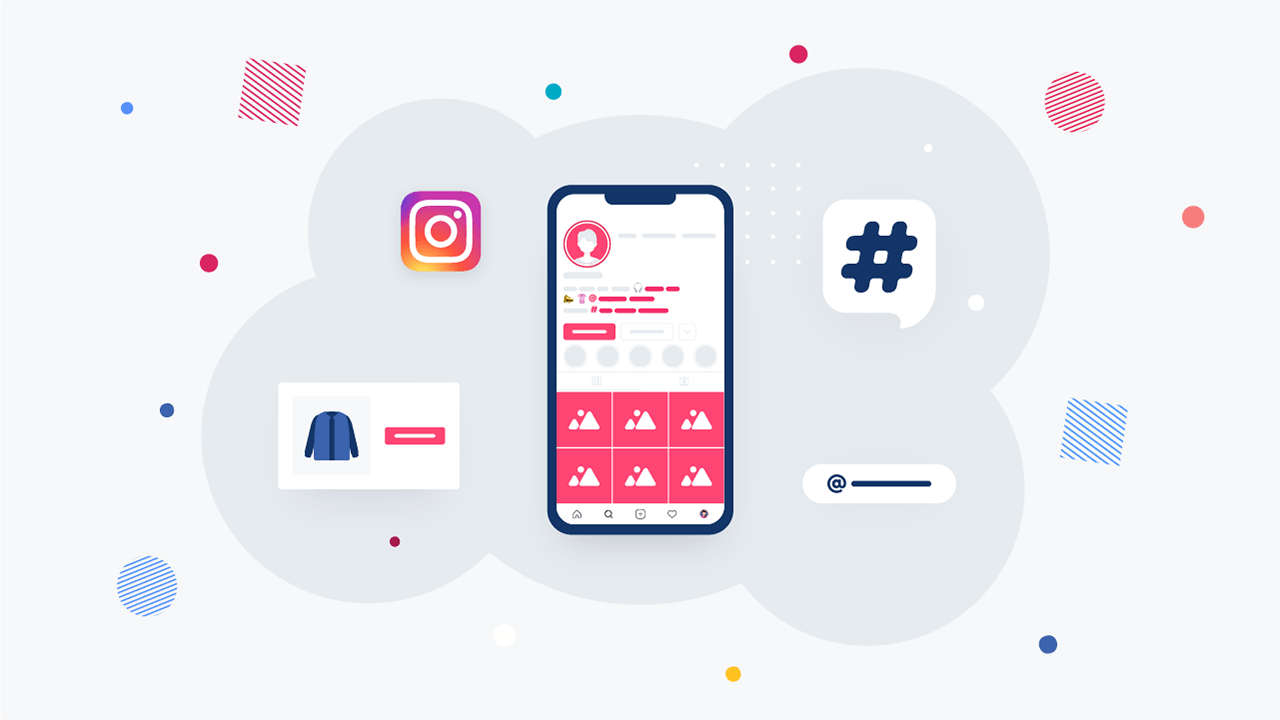If you make use of accented letters on a daily basis, you ease yourself of trying to put accent marks on letters. From the table below, you can copy-paste accented letters (lowercase or uppercase) on your document with ease. Copy and paste of accented letters work perfectly on popular word processors such as OpenOffice, LibreOffice, Microsoft Word and PowerPoint.
| ü | Ü | Letter u with umlaut |
| é | É | Letter e with an acute accent |
| â | Â | Letter a with circumflex accent |
| ä | Ä | Letter a with umlaut |
| à | À | Letter a with a grave accent |
| å | Å | Letter a with a ring |
| ê | Ê | Letter e with circumflex accent |
| ë | Ë | Letter e with umlaut |
| è | È | Letter e with a grave accent |
| ï | Ï | Letter i with umlaut |
| î | Î | Letter i with circumflex accent |
| ì | Ì | Letter i with a grave accent |
| Ä | Ä | Letter A with umlaut |
| Å | Å | Letter A with a ring |
| É | É | Letter E with an acute accent |
| ô | Ô | Letter o with circumflex accent |
| ö | Ö | Letter o with umlaut |
| ò | Ò | Letter o with a grave accent |
| û | Û | Letter u with circumflex accent |
| ù | Ù | Letter u with a grave accent |
| ÿ | Ÿ | Letter y with diaeresis |
| Ö | Ö | Letter O with umlaut |
| Ü | Ü | Letter U with umlaut |
| á | Ü | Letter a with an acute accent |
| í | Í | Letter i with an acute accent |
| ó | Ó | Letter o with an acute accent |
| ú | Ú | Letter u with an acute accent |
| ñ | Ñ | Letter n with tilde |
| æ | Æ | |
| ç | Ç | cédille |
If you don’t want to copy and paste accented letters, you can use the windows shortcut. Each character in your computer has a code made up of pressing the ALT key then a three-digit number, all of which are listed below.
To type the numbers, you must use the numeric keypad on the Right side of your keyboard, not the number keys on the top row. Hold down the Alt Key and continue holding until you complete the number of the code you desire – then release.
| Letter | ASCII code | Keyboard shortcut |
|---|---|---|
| Â | 0194 | alt + 0194 |
| À | 0192 | alt + 0192 |
| Ä | 0196 | alt + 0196 |
| Å | 0197 | alt + 0197 |
| Ã | 0195 | alt + 0195 |
| Ç | 0199 | alt + 0199 |
| É | 0201 | alt + 0201 |
| È | 0200 | alt + 0200 |
| Ê | 0202 | alt + 0202 |
| Ë | 0203 | alt + 0203 |
| Î | 0206 | alt + 0206 |
| Ï | 0207 | alt + 0207 |
| Ô | 0212 | alt + 0212 |
| Ö | 0214 | alt + 0214 |
| Õ | 0213 | alt + 0213 |
| Û | 0219 | alt + 0219 |
| Ü | 0220 | alt + 0220 |
| Ù | 0217 | alt + 0217 |
| Ú | 0218 | alt + 0218 |
| Æ | 0198 | alt + 0198 |
| Ç | 0199 | alt + 0199 |
Alternatively, for those who don’t want to copy and paste, you can set PC to the English international setting. This allows me to use:
- Right Alt key +e = é
- Right Alt key +a = á
- Right Alt key +e = é
- Right Alt key + o= ó
- Right Alt key +n= ñ
- Right Alt key +?= ¿
- Right Alt key +!= ¡
- Right Alt key then shift+” then u =ü (That is 4 keystrokes)
If you use a smaller notebook computer you will not have keypads on the side of the keyboard. Therefore this alternative method of using the Alt key plus the numbers will not work. It’s better you just copy and paste the accent letters to hasten your work.
In addition, When a QWERTY-US keyboard is configured as US-International, the right apostrophe (‘) is used for treble accenting everything, the backtick (`) is for grave accent in the same way the hat (^) is for a circumflex accent.
The apostrophe is also used for the cedilla. The right quote is used to put umlauts. These features are much easier to use than numeric combinations with ALT. In addition, the QWERTY-US keyboard is much more convenient for developers because of the greater accessibility of the characters [] {}.