It is almost impossible to use any android phone without having a google account. For example:
- Google Play Store
- Google Search
- Chrome Browser
- Google Drive
- Gmail
- Google Duo
- Maps
- Google Play Music
- Google Photos
- Google Play Movies
- YouTube
All the listed apps are required you to have a Google account before you can make use of their functions. If you want to go ahead and remove phone from Google account you are hereby denying yourself the use of the aforementioned apps.
The only reasons why you should remove your phone from Google apps is:
- If you want to repair your phone: You should remove phone from Google account because your private contents can accessible be accessed by the repairer.
- If you are giving/selling your phone: It is important to remove your phone from Google account when selling trading, or giving your device to someone else. It’s a good idea to remove all of your details before getting rid of your device. In this case, a factory reset would be perfect since it completely wipes out your phone, which also automatically removes your Google account.
Remove Phone From Google Account Easily.
You can easily remove your phone from Google account by following these 3 steps:
- Open the Settings app, then go to Accounts.
- Under the Accounts section, tap on the email address for the Google account you want to remove.
- Hit the Remove account button.
- Review the new popup, then tap Remove account to confirm your action.
- If you’re removing the only Google account on your device, you’ll be prompted to enter your PIN or password before you can continue.
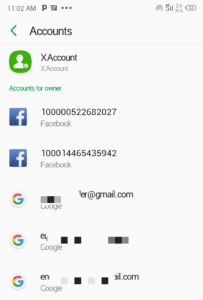
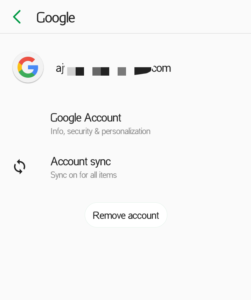
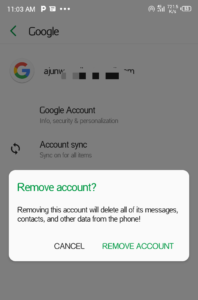
Remember when you remove Google account from your phone, everything associated with that account is also deleted from your phone. This includes email, contacts, and settings.
A Google account enables you to do the following: Download and install applications on Google Play. Synchronize your email, contacts, and calendar using Gmail. You can back up, restore and transfer your data from an old device to your new device.
